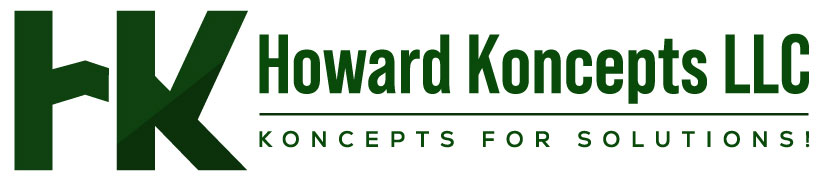There is no display on the monitor, what do I do now?
Make sure the monitor is on. If no power light (green or orange light) is seen on the monitor display try pressing the power button until it comes on. If your computer monitor was on and you stepped away from the computer and upon returning it was black, it's likely that the computer is asleep. Try moving your mouse, clicking the mouse buttons, and/or pressing any key (space bar) on the keyboard to wake it up. Make sure that the monitor is connected properly to the back of the computer. What do I do if the image on my monitor is distorted or skewed? You may receive a distorted image when the cable is loose or defective. Disconnect the video cable going from the back of the computer and verify that no pins are bent, burnt or broken. Once verified re-connect the monitor cable. If the refresh rate is not properly set the monitor may have a wavy or an appearance that lines are going down or across the monitor slowly or fast, this may also cause a flickering affect. A distorted image can be caused by magnetic or other types of interference. Verify no speakers, fans or other magnetic devices are close to the monitor. I get a 'no signal input' message on my monitor, what do I do? Verify that the monitor is properly connected in the back of the monitor as well as to the back of the computer. If the monitor appears to be connected properly, verify that a cable is not loose by disconnecting all cables that can be disconnected in the back of the monitor (generally the data cable cannot be disconnected). Next, disconnect the data cable connected to the back of the computer and then reconnect the cable. When connecting the cable in the back of the computer ensure the cable connection is tight. Most Computers will also have screw ends that can be screwed in to hold the connector in place. There are black borders on my monitors screen, what do I do? If the resolution was recently changed it is possible for the monitor to not auto adjust or shift to the correct size. If this occurs, the resolution can be changed back to the original setting or you can manually adjust the monitor. If a black border exists on the monitor it can generally be resolved by manually adjusting the horizontal or vertical width. Because each monitor is different, the method of adjusting this setting will vary; consult your monitor documentation.